Notes Tab
The Notes tab allows the user to enter a notation relating to the transaction. Either a predefined note can be selected or a new message can be created.
When information in certain fields for a record are added or edited, a note may be required. The fields that require notes are specified in .
Depending on the authorization role of the user, the following actions may be available:
-
Adding a Note Through the Transaction List View
-
Canceling a Note Through the Transaction List View
If the user is entering the transaction through the Transaction Grid view, the following screen is displayed:
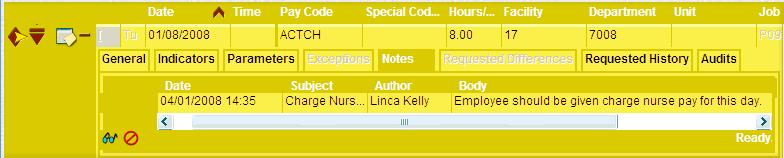
Depending on the authorization role of the user, the following actions may be available:
-
Adding a Note Through the Transaction Grid View
-
Canceling a Note Through the Transaction Grid View
Note:
These notes are entered though the General screen when adding a new record via the Transaction Grid view and then are visible under the Notes tab in the saved record.
|
Depending on the page displayed, the following fields may be available. Click on the link to navigate to the description. |
The following additional tabs of information are available in this page: Entering an Adjustment Through the Add Adjustment Screen Entering an Adjustment Through the Transaction Grid Entering Multiple Adjustments Through the Monthly View Screen |
Predefined Note Code
Standardized text that can be attached to an employee transaction to give additional information.
Predefined notes may be editable. An example of an editable predefined note is for funeral leave, to indicate the name of the deceased and relationship to the employee.
Subject
The topic of this notation. When the predefined note is configured to be editable, the subject entry can be modified.
Text
The free-form text of the message. When a predefined note is selected, the text is automatically displayed. If the predefined note is configured to be editable, additional information can be entered in this field. If this is not a predefined note, type the message text in this field.